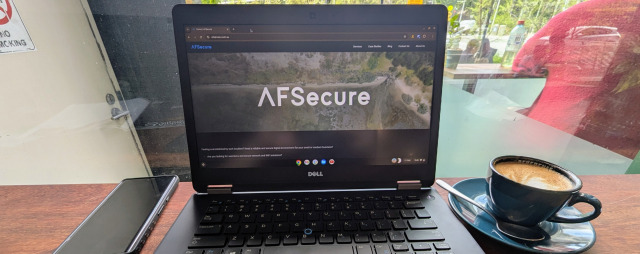We’ve talked a fair bit about the looming deadline for Windows 10 support. In our previous posts, we explored the implications of the October 2025 end-of-life date and the upgrade paths available to Australian businesses. For many, the choice seems to be a simple, if costly, one: upgrade your hardware to meet Windows 11’s stringent requirements. But what if there was another way? A way to keep your perfectly functional, albeit older, computers in service, securely and efficiently? If you're feeling overwhelmed and just want an expert opinion, book a free consultation with the team at AFSecure. We’ll help you navigate your options and design a secure, future-proofed plan for your business.
For those who want to explore a clever alternative, today we’re looking at Chrome OS Flex. It’s a powerful option from Google that can transform your aging PCs and Macs into fast, secure, and easy-to-manage devices. For businesses conscious of budget and electronic waste, this could be the upgrade path you’ve been looking for. It’s not the right fit for everyone, but for some, it’s a game-changer.
What is Chrome OS Flex and How Does It Help?
Let's try an analogy. Think of your computer's hardware as a well-built house. The operating system, like Windows 10, is all the internal plumbing and wiring. It’s worked well for years, but now the original manufacturer is refusing to sell you the spare parts and tools you need for maintenance. Instead, they're telling you it's time to demolish and replace the entire house just to stay up to code – the equivalent of buying a new PC for Windows 11. Chrome OS Flex is a different approach. It’s a simple, efficient, fast, and free way to replace all that old infrastructure. You keep the solid structure of your house, but modernise the internals so everything works perfectly again.

Chrome OS Flex is a free-to-install version of the same operating system that powers Chromebooks. It’s designed specifically to run on hardware that was originally built for Windows or macOS. Because it's a cloud-first operating system, it has very modest hardware requirements. This means a computer that struggled to run Windows 10 can feel incredibly snappy and responsive running Chrome OS Flex. Boot times are reduced to mere seconds, and the user experience is clean and simple. For businesses with a fleet of older laptops or desktops, this represents a massive opportunity to extend their life, delaying the need for costly hardware replacement.
The E-Waste Dilemma
The end of support for Windows 10 presents a significant environmental challenge. Millions of computers across Australia and the world, which are perfectly capable of handling day-to-day business tasks, will be deemed obsolete simply because they don't meet the specific hardware requirements for Windows 11. This creates a mountain of potential e-waste, putting pressure on our recycling systems and contributing to environmental harm. For businesses, it also represents a huge financial and logistical burden.
This is where a solution like Chrome OS Flex becomes particularly compelling. While it’s not a one-size-fits-all fix, it offers a powerful way to breathe new life into that older hardware. By replacing a heavy, resource-intensive operating system with something light and efficient, you can dramatically extend the usable life of your existing computers. In fact, I'm typing this article on a converted laptop running a CPU from 2015 with just 8GB of RAM – and it feels incredibly fast and responsive. This isn't just about saving money; it's a sustainable choice that reduces waste.

Is It the Right Fit for Your Business?
This is the crucial question. The suitability of Chrome OS Flex depends heavily on how your business operates.
- Businesses on Web-Based Platforms: If your team spends most of its day working within a web browser – accessing cloud-based accounting software, customer relationship managers (CRMs), or project management tools – then Chrome OS Flex is a natural fit. It’s built for the web, providing a secure and streamlined environment for these tasks.
- Google Workspace Users: For organisations that have embraced Google Workspace (Gmail, Drive, Docs, Sheets, etc.), the transition is seamless. The integration is, as you’d expect, flawless. The entire experience is designed to work in harmony, providing a cohesive and productive environment.
- Microsoft 365 and Desktop App Users: If your business is deeply embedded in the Microsoft ecosystem, particularly if you rely on the desktop versions of applications like Excel, Word, or specialised Windows-only software, the path is less clear. While the web-based versions of Microsoft 365 apps work perfectly well in the Chrome browser, you will lose the functionality of the locally installed desktop applications. For some businesses, this is a non-starter. For others, it might be an acceptable trade-off or even a catalyst to migrate more fully to cloud-based workflows.
Management and Maintenance: The Fine Print
One of the most compelling arguments for Chrome OS Flex in a business setting is its manageability. Just like their Chromebook cousins, devices running Chrome OS Flex can be enrolled in the Google Admin console. This gives your IT team or provider (like AFSecure) the ability to:
- Enforce security policies: Control user access, configure network settings, and disable risky features.
- Deploy applications and extensions: Silently install necessary web apps and browser extensions across your entire fleet.
- Remotely lock or wipe devices: If a device is lost or stolen, you can secure your company data with a few clicks.
- Manage updates: Updates happen automatically and silently in the background, ensuring devices are always patched and secure without interrupting your staff.
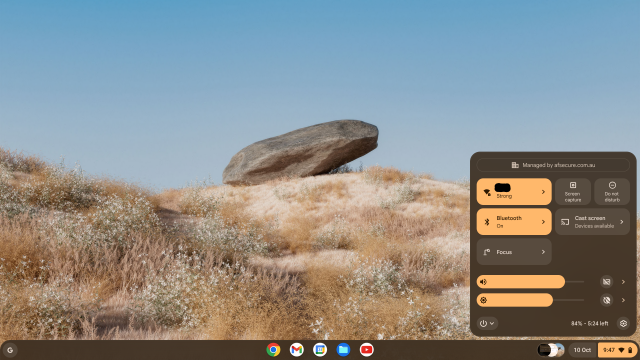 Notice the "managed by afsecure.com.au"
Notice the "managed by afsecure.com.au"
However, there is a critical caveat: hardware verification. Google maintains a list of certified models that have been tested and confirmed to work flawlessly with Chrome OS Flex. While you can install it on almost any machine with a 64-bit processor, straying from this certified list can still work but you may run into headaches. You might find that key hardware components, like the webcam, trackpad, or even Wi-Fi, don’t work correctly. This can turn a cost-saving exercise into a maintenance nightmare. Before you commit, it’s essential to check your hardware against Google’s official list.
Pick Your big tech Poison
There's another, more strategic, consideration at play in the world of operating systems: the mandatory user account. If you use a Mac, you must have an Apple ID. If you use a modern Windows PC, you must use a Microsoft account (the workarounds for this are fast disappearing). And if you use Chrome OS, you need a Google account. Unless you're venturing into the world of Linux, you’re essentially forced to tie your device to one of the tech giants.
For larger businesses, this is a manageable complexity. They can invest in both Microsoft 365 and Google Workspace, link the user directories, and create a relatively seamless experience for staff, albeit at a cost. For everyone else, you have to pick a camp. Microsoft's push to enforce accounts on Windows 11 can be seen as a strong-arm tactic, leveraging its operating system dominance to drive Microsoft 365 subscriptions. But for businesses, it simply adds friction where none existed before.
If your business runs on Google Workspace, Zoho, or another non-Microsoft platform, you now have to contend with users creating personal Microsoft accounts on their work PCs (great work Microsoft, adopting one of Apple's biggest frustrations for small business!), or add the cost of a Microsoft business subscription you don't really need. Suddenly, for any business already in Google's ecosystem, Chrome OS starts to look less like a way to just breathe life into old hardware and more like a genuine, friction-free alternative to Windows and Mac.
Bonus content: how easy is it really?
Talk is cheap, so let's walk through the exact steps to convert an older laptop. The entire process is surprisingly straightforward and should take less than an hour. This is how I converted the laptop I’m typing this very blog post on.
What you'll need:
- The PC or Mac you want to convert.
- Another working computer (Windows, Mac, or Chromebook) to create the installer.
- A USB drive with at least 8GB of storage that you don't mind erasing.
Here are the steps:
-
Check Compatibility (5 mins): Before you do anything else, check Google's list of certified models. This is the most important step! Find the manufacturer and model of your target device and see if it's on the list. This will tell you if you can expect everything to work perfectly.
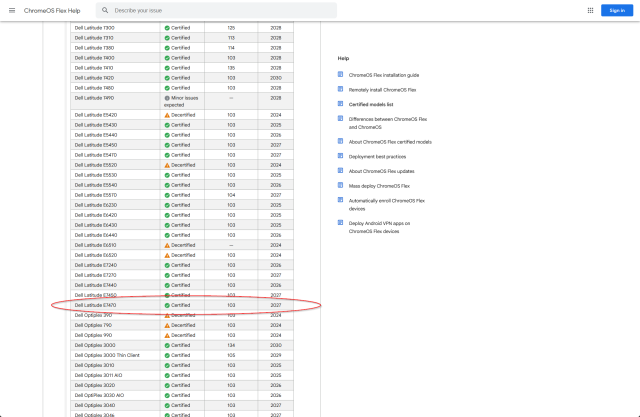 There's my old laptop, we're off to a good start!
There's my old laptop, we're off to a good start! -
Create the Installer USB (15-20 mins): On your working computer, open the Chrome browser and install the "Chromebook Recovery Utility" extension from the Chrome Web Store. Launch the utility, follow the prompts to identify "Google Chrome OS Flex", and select your USB drive. The utility will then download the installation files and write them to your USB. In my instance, I used a fast USB 3.0 drive so this step took me less than 5 minutes.
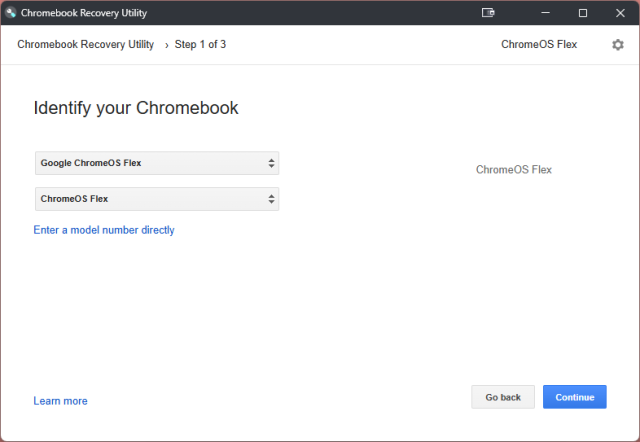
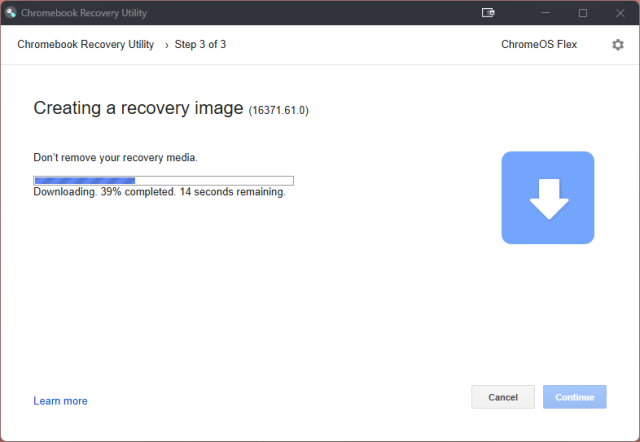
-
Boot from the USB (5 mins): Plug the newly created USB drive into your target laptop. You'll need to tell the computer to start up from the USB drive instead of its internal hard drive. To do this, turn the computer on and immediately press the correct key to enter the boot menu (common keys are F12, F10, F2, Esc, or Del). Select your USB drive from the list of options.

-
Try it Out: Once it boots, you'll be greeted with the Chrome OS Flex welcome screen. You will be given two options: "Install ChromeOS Flex" or "Try it first". I highly recommend you Try it first. This runs the entire operating system directly from the USB drive without touching your computer's hard drive. You can connect to Wi-Fi, browse the web, and check that everything (like your trackpad, sound, and display) is working as expected.
 I had no intention of going back, so in typical "do as I say, not as I do" fashion, I went directly to install
I had no intention of going back, so in typical "do as I say, not as I do" fashion, I went directly to install -
Install and Log In (10 mins): If you're happy with how everything works, you can proceed with the full installation. There will be an option on the login screen to "Install ChromeOS Flex". Click this and follow the on-screen instructions. Be warned: this will completely erase the computer's internal hard drive, including Windows and all your files. The installation is quick, and once it's done, the computer will shut down. Remove the USB drive, turn the computer back on, and you'll be ready to log in with your Google account. Welcome to your 'new' computer!
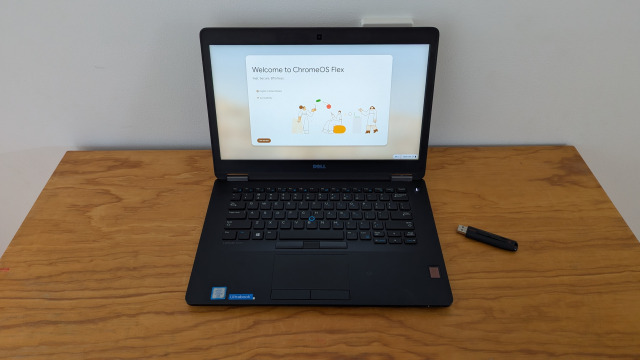 And we're done!
And we're done!
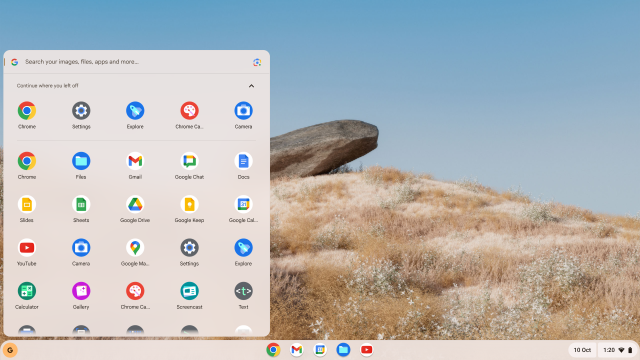 Chrome OS Flex looks and feels like any other operating system, complete with light and dark modes, web based apps, etc..
Chrome OS Flex looks and feels like any other operating system, complete with light and dark modes, web based apps, etc..
Conclusion: A Smart, Modern Alternative
In many ways, Chrome OS Flex offers the benefits that businesses have sought from Linux – security, stability, and performance on older hardware – but without the steep learning curve. It provides an intuitive, user-friendly experience that requires almost no training for staff who are familiar with a web browser. When combined with the powerful, enterprise-grade management features of the Google Admin console, it presents a viable and cost-effective strategy for dealing with the end of Windows 10.
It won't be the solution for every business, especially those reliant on specific desktop software. But for a growing number of Australian SMBs who operate primarily in the cloud, it’s an opportunity to save money, reduce e-waste, and equip their teams with fast, secure, and reliable tools.